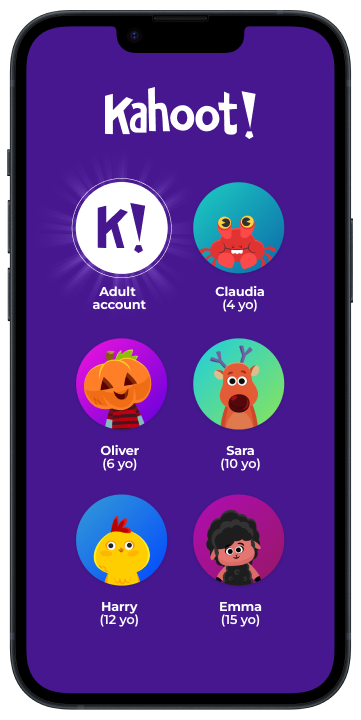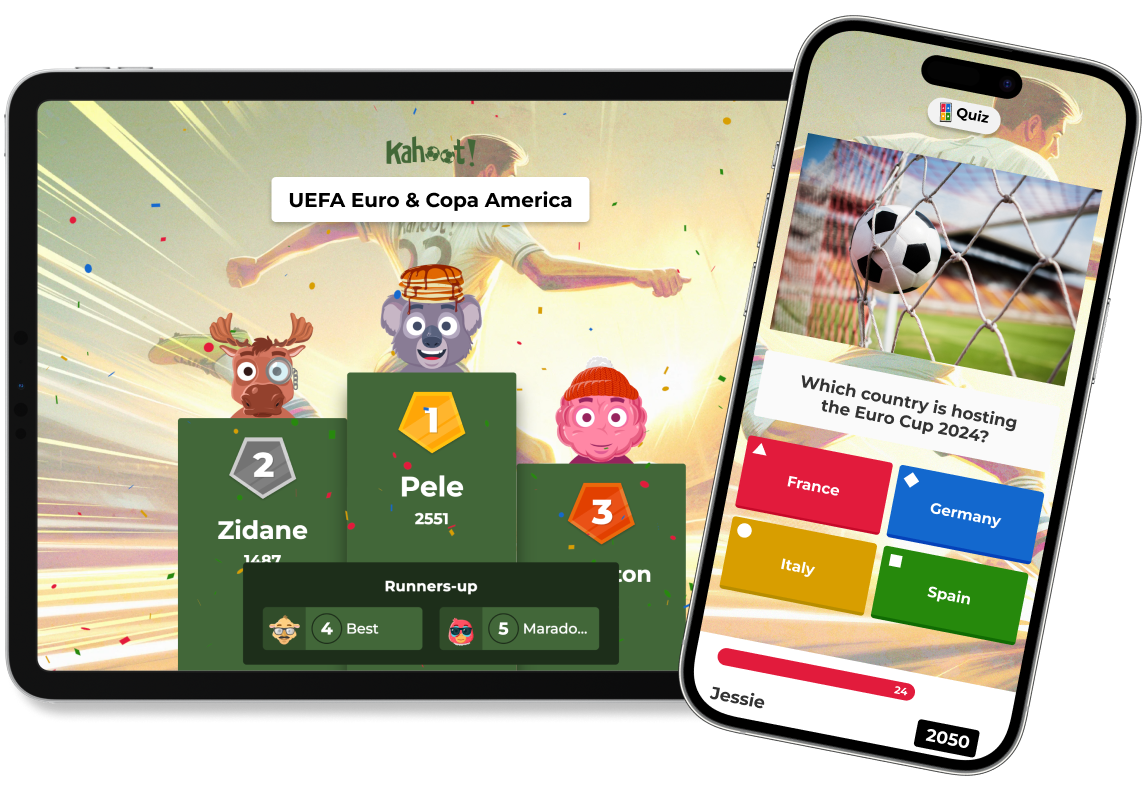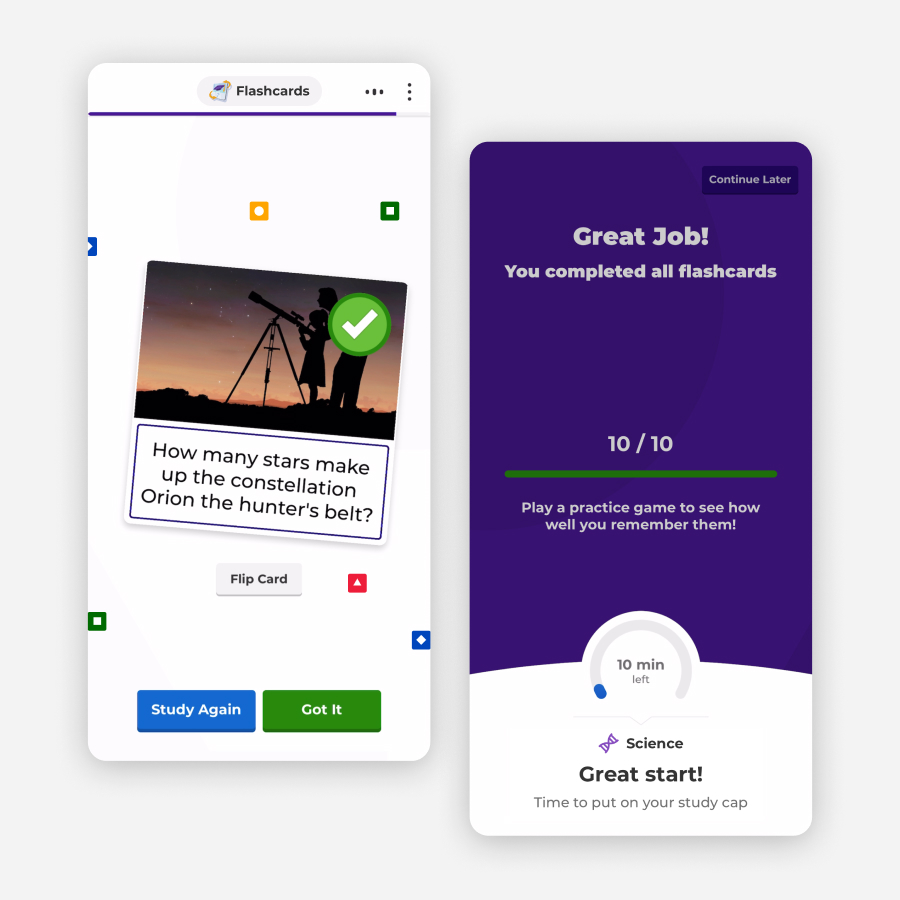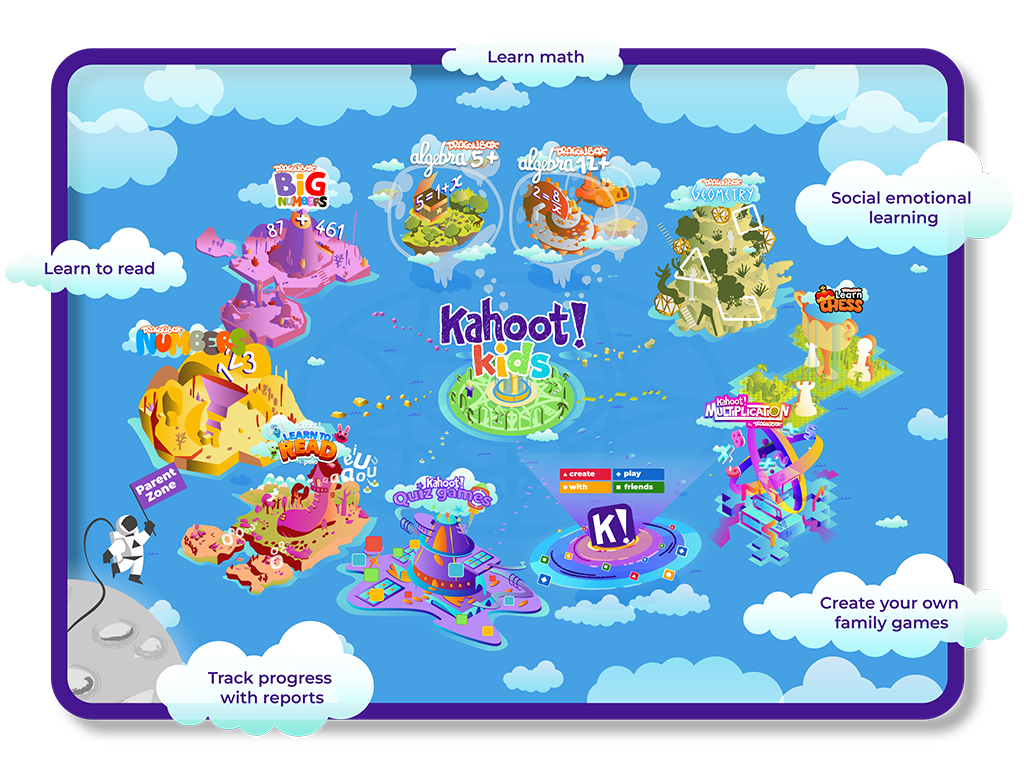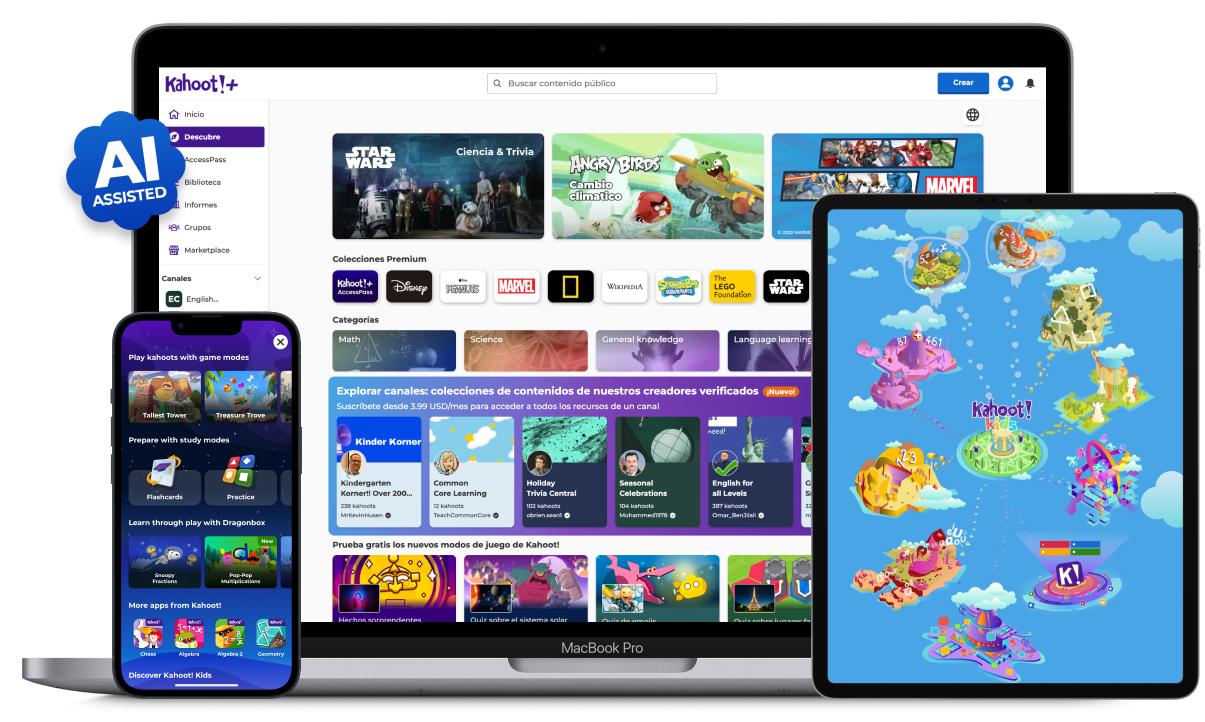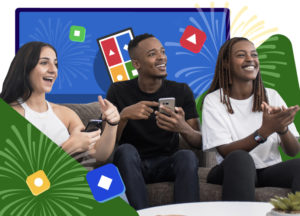From 4 to 8 years old
Learning apps:
Kahoot! Learn to read by Poio
Poio is an immersive game designed so that children learn through their own exploration, triggering their curiosity and motivation to practice without the need for support. It adapts to each child’s level of skill, so that all children can enjoy learning how to read.
Kahoot! Numbers by DragonBox
Easily learn what numbers are, how they work, and what you can do with them. With four innovative activities, learning fluidity and flexibility with numbers has never been easier!
Kahoot! Big Numbers by DragonBox
Learn big numbers, long addition, and subtraction in DragonBox Big Numbers! Players do 4000 operations to gather, trade, and unlock new worlds.
Kahoot! Algebra 1 by DragonBox
An intuitive and engaging game that teaches children as young as 5 the process needed to solve basic linear equations.
Kahoot! Learn Chess by DragonBox
An epic learning adventure for anyone who wants to learn how to play chess. Join grandmaster Max on her adventure to solve puzzles and beat bosses, and become a grandmaster yourself!
From 8 and up
Kahoot! Multiplication by DragonBox
Turn the chore of memorizing the times tables into an awesome experience. 20+ wacky and exciting mini games keep kids practicing until they can recite the times tables with ease.
Kahoot! Algebra 2 by DragonBox
Building on the teachings of Algebra 1, this app takes it to the next level with more advanced algebra and mathematic topics.
Kahoot! Geometry by DragonBox
Challenge yourself to save Euclid’s Island while learning the properties, definitions, and relations of geometric shapes through Euclidian proofs.
Math games by DragonBox (in Kahoot! app only):
Kahoot! Duck Duck Fractions and Snoopy Fractions (iOS only)
Explore fractions in innovative ways. Similar to traditional kahoots, the Kahoot! Duck Duck Fractions is hosted on a big screen and students join with a PIN code. Kahoot! Duck Duck Fractions lets students manipulate fractions to better feel and explore their meaning. The Snoopy Fractions game mode follows the same logic as the Kahoot! Duck-Duck Fractions mode.
Kahoot! Pop-Pop Multiplications
Offers new ways for learners to explore math topics and expand their skills through strategic thinking. Similar to traditional kahoots, Pop-Pop Multiplications allows you to host on a big screen and players can join with a unique PIN code. Kahoot! Pop-Pop Multiplications does not use a quiz system to transfer knowledge but adapts specific and unique interaction-based gameplay on multiplication. You can also play it solo the in Kahoot! App.